Step-by-step instructions for creating an activity manually:
- Go to your profile, click "Add Activity," and select the "Manually" tab.
- Fill in all fields with accurate data.
- If the sport type and activity date meet the criteria for event scoring, you will be prompted to select where you want the activity to be credited. Follow the instructions on the form. If you do not specify this, the activity will be sent for basic review by an administrator.
- Attach screenshots confirming the completion of the activity and the accuracy of the entered data. This could be, for example, a screenshot from the app you used to record the activity.
- Click "Create."
Creating Activities by Uploading a GPX File
If you have the ability to export a GPX file from the app you used to record your activity, you can upload it to Impulse to create an activity.
Step-by-step instructions for uploading a GPX file:
- Go to your profile, click "Add Activity," and select "Choose Files."
- Select one or more GPX files to upload.
- After a successful upload, a green checkmark will appear next to the file name. In case of an error, a red icon will appear, and hovering over it will display the error message.
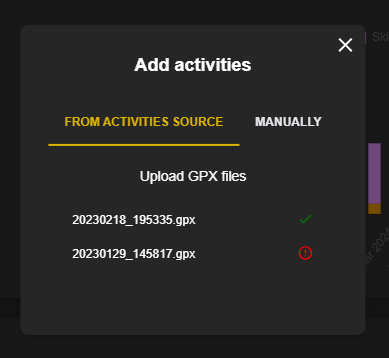
Attention!
You cannot upload the same GPX file multiple times.
Also...
Activities created from a GPX file initially have an undefined sport type. You can change it on the activity's page after creation.
If the activity does not appear after uploading the file
If you uploaded a GPX file but the activity does not appear in your profile, and attempting to upload it again results in an error stating "File already exists," there may have been an issue with recognizing the GPX file. In this case, please contact Impulse Support.